Call Queue is a special configuration for MS Teams where a pre-defined user(s) can answer the main line. Call queues route callers to people in your organization who can help with a particular issue or question. Calls are distributed one at a time to the people in the queue, who are known as agents. When you are part of the call queue, the incoming call experience is a bit different than a normal call to you. You can also manage or opt-in/opt-out when you need to be part of the call queue.
Incoming calls information:
When you are a part of the Call Queue, and have opted-in to recieve calls, incoming calls may appear as the screenshot below:
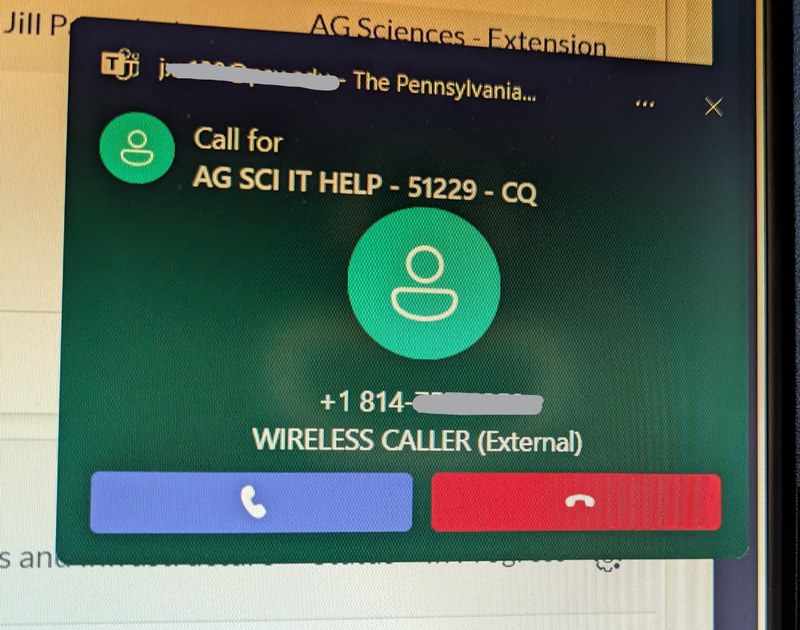
You can answer the call, if available or other agents can answer. If another agent answers the call, you may see a similar screenshot as below:
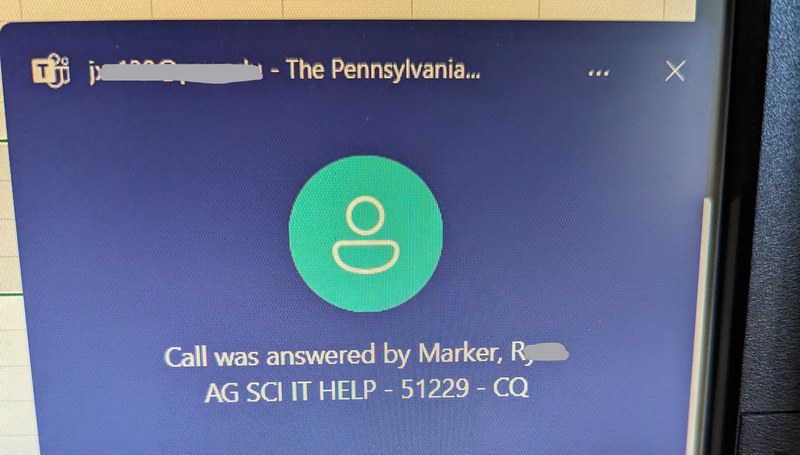
Opt-in or Opt-out of Call Queue:
As an agent, you are able to opt-in or opt-out to have your number as part of the Call Queue. You may opt-out when you are on vacation or if you are heading into a meeting with your computer.
- Click three dots to the left of your photos or initials in the top right corner of MS Teams.
- Choose Settings.
- Choose Calls under Settings.
- At the top of this screen, locate the Name and number for the Call Queue.
- The example below shows the Ag IT helpdesk line and 51229.
- With this Call Queue selected, slide the toggle to the left opt-out or to the right to opt-in.
- This example shows opt-in as active.
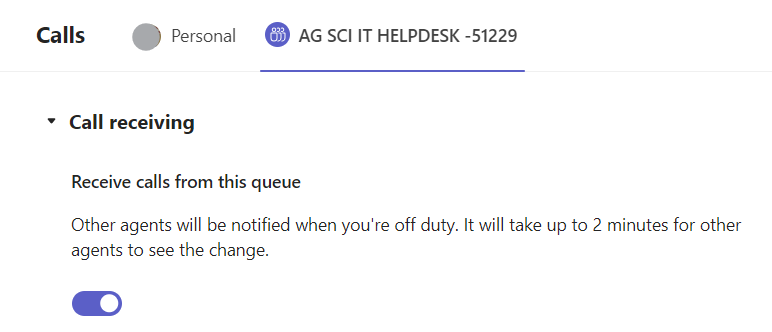
Make an Outgoing call from the Call Queue number
As an agent of the Call Queue, you can make calls as the Call Queue number or as yourself (Caller ID will show your personal number).
- To make a call from the Call Queue, when dialing the number, you need to select the Call from option in the Call as area.
- NOTE: Enter the number in the Type a name or number box and then choose the correct Call from option.
- In the example below, the Ag Sci IT help desk is the call queue number and it would be chosen to make a call from that line.
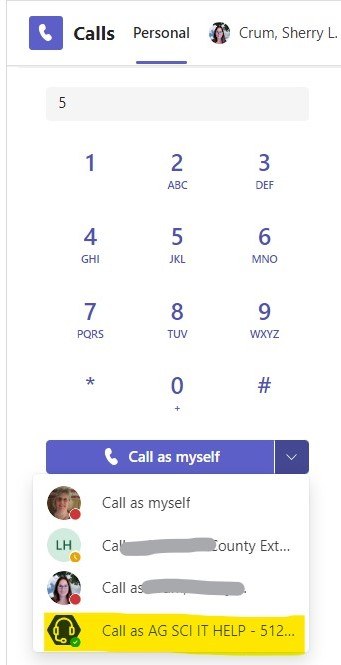
Changes to the Call Queue:
To add or remove people to an existing Call Queue, please reach out to PSU's Teams team via this form. Choose the last option which will then provide a new link below to enter details about the changes.
Request changes to a Call Queue:
Requests to change an existing Call Queue can be requested via a special request form: Service Catalog - Penn State's IT Help Portal (service-now.com)
- Select the 1st option related to Teams.
- In the box provided, type out what you need/what you are requesting.
- Be sure to include your county along with Ag Extension, your name and userID, the Call Queue number.
- Type out what you need to have changed.
- If you are adding someone or removing someone as an agent, provide their name and userID.
- When you have entered all the information, click Order Now at right or at the bottom.
Once the request is submitted, it will be assigned to someone on their team for provisioning/programming to complete the work.
Please note that this request is not immediate. There may be additional follow-up needed from Penn State. They will reach out via the incident or ticket created once your request is submitted.
Jan 2025

